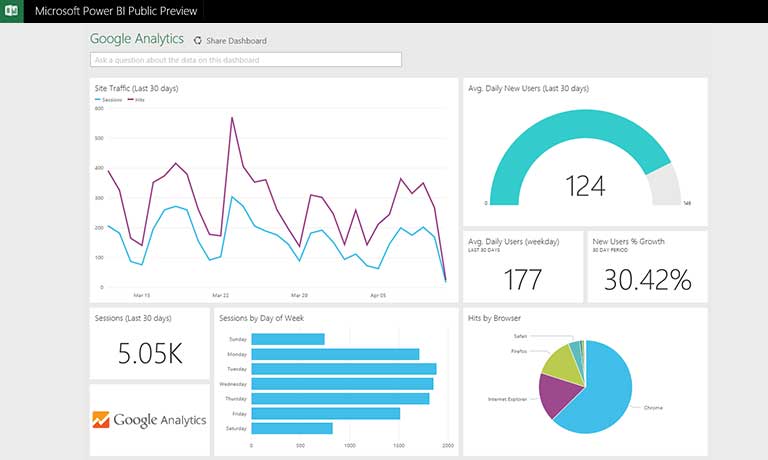Is there anything you’d like to know about Google Analytics? Google Analytics provides a wealth of information about the people who visit your website. The use of this software, on the other hand, is not simple for beginners.
As a result, we’ll teach you how Google Analytics works in this article. Furthermore, we’ll guide you to several reports and explain what they all imply to you.
We promise that Google Analytics will no longer be hard for you after reading this article properly.
What Is Google Analytics?
For the uninitiated, Google Analytics is a free website visitor tracking service provided by Google.
An eCommerce store owner could wish to know how many people visit their website, for example. To find out exactly how many people are visiting your store, you can use Google Analytics.
What Is The Role Of Google Analytics?
Google Analytics gives you valuable insights into your customers’ online activities. You should use Google Analytics for a variety of reasons.
Some of the advantages are as follows:
- Provides you a look at how well your website performs.
- Check to see if your marketing strategies are having any effect.
- On what type of content or items you should focus your efforts on building your website.
- Group users according to their interests or behaviors (like age, gender, country, device, etc.).
- Increase conversions by optimizing website pages.
Are you now prepared to make use of Google Analytical services? Let’s get this party started…
How To Use Google Analytics?
It may appear complicated to use Google Analytics, but we assure you that it is not. We’ll be there to help you at every turn.
- Activate A Tracking Code In Google Analytics And Set Up An Account
Creating a Google Analytics account and adding a tracking code to your website are the initial steps.
To get started, simply follow our step-by-step instructions for creating a Google Analytics account and adding it to your WordPress website.
How Does A Tracking Code Work Exactly?
To make sure Google Analytics is tracking your website visitors and any actions they do, you must provide it with a code that tells Google Analytics what to look for. JavaScript is the programming language used to create it.
You don’t have to grasp the code’s contents, but knowing how it all works might be interesting.
Google Analytics places a cookie on a user’s browser when they visit your website. A cookie is a short text file that stores information about a user’s activity while they are on a particular website.
With the help of these cookies, Google Analytics is able to track how a user interacts with your website and uses that data to generate various reports for you.
- Using Google Analytics Reports
Now that you have a Google Analytics account and tracking code, it’s time to discover what you can do with it.
As soon as you begin, you will be taken to your Google Analytics account’s main page. A short look at your website’s performance is provided to you.
As an illustration, consider what you’ll find:
- Users: How many people visited your website? (in the past 7 days)
- Session: This term refers to the number of times a visitor interacts with your website in a certain time period (usually 30 minutes) for example, going to a website, clicking on a link, or making a purchase.
- Bounce Rate: A website’s bounce rate measures how many visitors simply hit the back button or exited completely without making any further contact with you.
- Session Duration: The average time spent by a visitor on a website.
- Currently Active Users: How many people are using your website right now?
You’ll see options for several reports on the left-hand panel. A user’s behavior and interaction patterns will be revealed in each of these reports.
Google Analytics provides you with the following five reporting options:
- Real-Time
- Audience
- Acquisition
- Behavior
- Conversions
Here are the reports, what they track, and how to use them, one by one.
- Real-Time Reports
The real-time report lets you see how many people are now using your website. Visit this page to see your website’s current activity in real-time.
Overview lets you examine the most popular pages on your website, as well as how many people are visiting them at any given time and where they are located geographically.
When you’re trying to gauge the success of a recent campaign, such as a sale or free giveaway, using real-time reports can be extremely useful.
The executive summary will provide a high-level look at all of the relevant data. It’s possible to gather more information about your website’s real-time performance by using other options like traffic sources, content, events, and location.
- Audience Reports
Google Analytics’ Audience report provides a breakdown of your website’s traffic. The audience section will tell you things like how old your visitors are and what kind of device they’re using to access your site.
Audience reports in Google Analytics have been expanded as seen on the left-hand side panel. It’s not difficult to understand most of these reports, and you may put the information to good use.
The Demographics report, for example, can be used to verify the gender and age of your site users.
Using the Geo report, you can see which countries have the most visitors. You’ll be able to tailor your offerings, develop new content, and make your landing pages more appealing to customers from around the world this way.
- Acquisition Reports
Google Analytics Acquisition reports come in handy when you’re just getting started. It’ll let you know how people are getting to your site.
Using Google Analytics, your website traffic will be divided into four groups:
- Organic Search: Traffic sent you by Google, Bing, and other search engines
- Direct: Visitors who put in your website’s URL, open it from a bookmark, or come from an unknown source will receive this traffic.
- Referral: Other than search engines, this is traffic that originates from things like a link to another site or a YouTube video.
- Social: The traffic that comes from social networking sites like Facebook and Twitter is represented by this graph.
In order to figure out where the traffic is coming from, you can look in the Acquisition report.
Select Acquisition >> All Traffic >> Source/Medium if you want to see which search engine is driving the most organic traffic. Using this data, you’ll know just how many people use which search engine to find you.
Referrals can also be used to determine which referral sources are the most effective at driving visitors to your site.
To summarise, acquisition reports allow you to identify the sources of your website’s traffic and categorize your audience.
As a result of this information, you’ll be more equipped to make time and financial commitments. For example, if your website isn’t getting enough organic traffic, you should increase your SEO efforts.
Google Analytics can even be integrated with your Search Console and Google Ads accounts. Both documents can be accessed in the section under Acquisition.
- Behavior Report
The Behavior report in Google Analytics will tell you what your website visitors are up to when they’re on your page.
It will provide you with a fast overview of your visitors’ behavior in its Overview section:
- Pageviews: Your website’s total amount of page views
- Unique Pageviews: When a specific page on your website has been viewed at least once by an individual user
- Average Time On Page: It’s the average time a visitor spends on your website looking at a single page.
- Bounce Rate: The proportion of site visitors that simply look at one page and then exit without doing anything
- Percentage Exit: You’ll be able to see how frequently people are leaving your website’s page (or set of pages).
In addition to these statistics, you can also observe which pages on your website are the most successful.
By glancing at the Behavior Flow report, you can learn more about your users’ habits and preferences.
Your visitor’s trip is fully documented in this report. You can see where a visitor comes from and where he or she goes when visiting your website.
In order to see how different content or pages perform, you can look at the Site Content report.
In this part, you’ll find even more documents.
Let’s imagine you’d like to see how your visitors interact with your most popular pages to improve your website. When you’re finished, you’ll need to look at the All Pages report.
The Landing Pages report will show you which landing pages are the most effective.
To see how much traffic a landing page is generating, you may look at the number of visitors (acquisition), how long they spend on the page (behavior), and the page’s conversion rate (CRO) (conversions).
The Exit Page report allows you to see the most popular pages that users are leaving.
As a Google Analytics newbie, you should also look at the Events report. This report is used to keep tabs on things like button clicks, external links, and movies.
Take your website, for example, which has five eBooks on it. Go to Behavior >> Events >> Top Events to find out which eBook is the most popular. For similar eBooks or for optimizing the remainder to achieve more downloads, you can use this method.
- Conversion Report
Finally, we’ve reached the final Google Analytics report: Conversion. This metric lets you know how well your website’s conversion rate is doing, as the name implies.
What Is The Conversion Rate, Precisely?
The conversion rate is simply the percentage of visitors who convert after completing an action. It can be a video download, a product purchase, or a newsletter subscription to expand your email list.
Creating a goal in Google Analytics or setting up eCommerce tracking requires advanced setup, thus this section will be short for beginners.
But in order to grasp the workings of Google Analytics, we’ll take a look at two reports: Goals and Ecommerce.
You may check the total number of goals completed on your website by going to Overview under Goals and purchasing a hat. It also lets you know where in the world people are succeeding the greatest at achieving their goals.
For those who have an online store, the Ecommerce area is critical. It provides information on the performance of each product, as well as sales figures, order value, and purchase date. To optimize your online store and increase sales, use these measures.
There’s an easier approach to get the same results without having to set up the Conversion Report. You don’t need to do any manual setup to track your store’s performance with a WordPress plugin called MonsterInsights.
Frequently Asked Questions [FAQs]
Q1. What is the cost of Google Analytics?
Answer: Google Analytics is a completely free tool to be used by anyone. However, Google Analytics 360, an enterprise-level solution, will set you back about $150,000 a year. Don’t worry, most folks will be OK with the basic version.
Q2. How Often are Google Analytics Updates?
Answer: The delay of Google Analytics site analytics is between 24 and 48 hours, according to the search engine. It’s unclear how long it will take Google to update all the data linked with your account, though.
Q3. Where To Place Google Analytics Code?
Answer: You should place Google Analytics Code on each and every page you desire to track. No need to copy and paste the code onto every single page, though. We’ve taken care of that for you! See how to integrate Google Analytics with WordPress in this comprehensive guide.
Q4. Is There A Cost To Be Google Analytics Certified?
Answer: It’s absolutely free to take the Google Analytics Individual Qualification (IQ) test to see how well you know Analytics. Google’s official Analytics IQ support website has more information.
Q5. What Is The Google Analytics Tracking ID For My Property In Google Analytics?
Answer: When you use Google Analytics, a property ID is a unique identification that’s linked to your account and used by Google Analytics to collect information about your site. You can get it by following Admin Panel > Tracking Code.
Summary:- You gain control over your life when you have access to data. There is no way for you to know what is going on with your website if you don’t track it. There are times when such a technique fails miserably.
Using Google Analytics, you have access to a wealth of useful data that you can put to work on your website in order to see it expand. It’s a must-have for growth, especially when combined with other metrics.